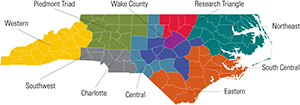As we approach World Backup Day it’s a great time to review the basics of backing up your data. First, we should break down the concept of a backup and then move on to the importance of keeping secure and up-to-date backups.
WHAT IS A BACKUP?
A backup is a secondary copy of data. Plain and simple but the type of backup, the type of data, and the availability of that backup can range quite a bit. Backups may include things like company or client data, emails, text messages or even family photos. Regardless of the type of data, a backup is a copy of the original which is used primarily as a safeguard against loss or destruction of the original copy.
WHY SHOULD I BACKUP MY DATA?
If you’ve ever deleted an important file, lost an important email or found out the hard drive on your computer is broken, you can probably understand why having a backup is worthwhile. But thinking beyond just a broken hard drive, there are several important reasons to keep accurate and up-to-date information in a safe place. Consider the ever-growing number of ransomware cases popping up around the world, and particularly the threat that small business owners face when targeted by these attacks.
BENEFITS OF BACKUPS
Imagine you turn on your laptop for work on a Monday morning and the screen is blue…you wait…nothing. You turn it off and quickly restart your computer…still just that blue screen (commonly known as BSOD or Blue Screen of Death amongst PC repair technicians). You have a sudden panic as you realize all of the presentations for current and potential customers are on this laptop. Sure all the long-term records and “important stuff” are on a company server, but now you’ve lost dozens of hours of work and there’s little chance you’ll get it back. This very real scenario is just one pitfall of avoiding backups. If the laptop had a simple backup system in place, or the presentations were created using a program that automatically backs up data (such as Google Slides) you’d be just fine. Having backups allows you to work without fear that a document, database, or presentation will disappear. Backups also provide insurance against malicious acts such as employees or outside actors, as well as accidental data destruction.
HOW TO BACKUP DATA
There are a wide variety of backup solutions available, from no-cost options to complex redundant servers placed in your physical workspace. Backup solutions come in a few major categories:
- Cloud– Cloud backup refers to any data that is stored offsite from the original and generally refers to using a third party with redundant data storage to keep the data. Cloud has amazing reliability (the data never goes away as it is stored in multiple locations with an array of protections) and availability (the data is accessible from anywhere and to any device). One example of cloud storage is Google Drive. Google Drive is an online storage folder that allows you to store data off of your hard drive and on a series of hard drives which are protected by world-class security and redundancy mechanisms. For example, Google’s service level agreement includes this statement on data redundancy, “Cloud Storage is designed for 99.999999999% (11 9’s) annual durability”. Without getting off-topic, that means that if an earthquake or volcano destroyed an entire Google Data Center somewhere in the world, your data will not only survive but it will be available within 24 hours of going down. This is possible due to the requirement that all Google Cloud data be duplicated to at least two separate data centers located in two different remote locations.
- Onsite Server– A much more traditional approach to backup is simply keeping a secondary device (a computer, external hard drive or an on-location network storage device (NAS- Network Access Storage) in the same location as the original data. This approach is low cost and has the benefit of being managed by the data owner. The downside is that if something goes wrong in the original location, (fire, flood, theft, blackout) the data may be destroyed along with the original data. This option is low cost when applied using a flash drive, and data could easily (and cheaply) be backed up to multiple locations (physical flash drives, stored in multiple locations).
- Managed Cloud– Think iCloud from Apple or Samsung Cloud. These services are frequently offered at no cost (or pay when you reach a data limit) and are built into the device. Under settings for your device search for iCloud or Samsung Cloud. You’ll see what’s currently being stored, what data limits you have, options to expand those limits (for a cost) and you have the option to pick what is backed up.
Before You Begin: Keep in mind that backup solutions must take into account any and all data protection laws or regulations (such as CMMC, federal/state supply chain contracts or HIPPA) which are required of your organization.
In honor of World Backup Day this year, take a pledge to ensure at least one backup exists of your most critical data. Start small if this is a new endeavor, such as using a flash drive to backup records. Or go for something more ambitious if you feel comfortable, for example, you can head to Microsoft OneDrive or Google today and sign up for a free account. Although the storage limits are low for free accounts, you can quickly get the hang of backing up your data. Good luck and go back up those valuable files!